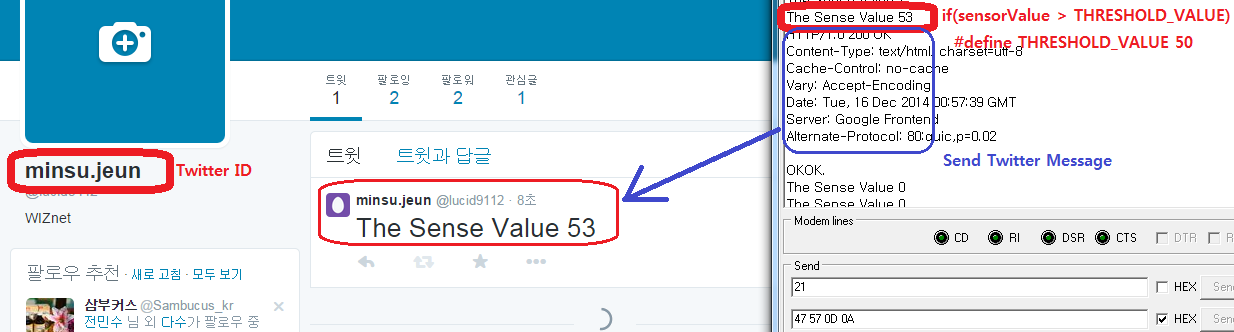
This App Note describes how to implement a web temperature dashboard for Arduino Ethernet.
It is intended to show you how the Memory-Map concept works in the practice and the way in which it can help you to improve your Arduino projects with some few simple modifications.
The system shown consists of an Arduino with a temperature sensor (eg. a LM134 lineal temperature sensor IC) connected to the NearBus Connector through internet to display the temperature value in a graphical way using the Google Spreadsheet Web App (as shown below).
To activate the Google Channel in your NearBus session, you should configure the parameters shown below. To access this configuration table select the GOOGLE CONFIG option in the drop down menu (on the DEVICE CONFIG screen).
Google User: Your Google user name.
Google Password: Your Google user password.
Spreadsheet Key: Copy the Spreadsheet_ID and paste it into this field (*).
Worksheet Order: For this first example should be FIRST
Connector Status: Allows you to Turn On or Turn Off the connector. Set it to Running.
Login your Google account, select the Google Drive option in the menu bar and create a new spreadsheet.
Create the Memory-Map table, this table should be defined between the cells A1 to I3 (3 rows of 9 columns) and should match exactly as the following format (of course you can change the colors)
If you want to try more features available in the functions drop-down menu please refer to the HELP section for a detailed description.
If you are interested in knowing more about this App Note please contact us at: info@nearbus.net
Source : http://www.instructables.com/id/Internet-Graphical-Interface-for-Arduino/




COMMENTS