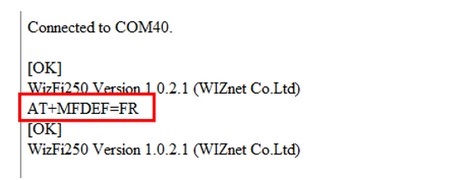
Description:
Arduino web-server shows the state of a switch on a webpage using Ajax.The State of State is updated Automatically.
Hardware:
Arduino Uno
Ethernet Shield w5100.
Push Button.
Modification to HTML and JavaScript
The image below shows the modifications that were made to the HTML file that the Arduino sketch sends to the web browser (this file is sent line by line using client.println() in the sketch).
Web Page Button Code
Firstly, the code that creates a button on the web page has been removed as the button is no longer needed. It can be seen commented out in the above image.
Calling the GetSwitchState() Function
The GetSwitchState() function that was previously being called each time the button was pressed is now being called when the page is loaded. This is done by calling the function when the page load event occurs by modifying the <body> tag of the HTML: <body onload=”GetSwitchState()”>
This is added to the Arduino sketch with the following line of code:
client.println(“<body onload=\”GetSwitchState()\”>”);
Making the AJAX Call Every Second
The GetSwitchState() function would only be called once when the web page loads, unless we change the code to periodically call this function.
The following line of code is added to the bottom of the GetSwitchState() function to make sure that this function is called every second:
setTimeout(‘GetSwitchState()’, 1000);
What this line of JavaScript code does is call GetSwitchState() every 1000 milliseconds (every second). An AJAX call is therefore made every one second which fetches the status of the switch and updates it on the web page.
This code is added to the web page by adding this line to the Arduino sketch:
client.println(“setTimeout(‘GetSwitchState()’, 1000);”);
#include <SPI.h>
#include <Ethernet.h>
// MAC address from Ethernet shield sticker under board
byte mac[] = { 0xDE, 0xAD, 0xBE, 0xEF, 0xFE, 0xED };
IPAddress ip(10, 0, 0, 20); // IP address, may need to change depending on network
EthernetServer server(80); // create a server at port 80
String HTTP_req; // stores the HTTP request
void setup()
{
Ethernet.begin(mac, ip); // initialize Ethernet device
server.begin(); // start to listen for clients
Serial.begin(9600); // for diagnostics
pinMode(3, INPUT); // switch is attached to Arduino pin 3
}
void loop()
{
EthernetClient client = server.available(); // try to get client
if (client) { // got client?
boolean currentLineIsBlank = true;
while (client.connected()) {
if (client.available()) { // client data available to read
char c = client.read(); // read 1 byte (character) from client
HTTP_req += c; // save the HTTP request 1 char at a time
// last line of client request is blank and ends with \n
// respond to client only after last line received
if (c == '\n' && currentLineIsBlank) {
// send a standard http response header
client.println("HTTP/1.1 200 OK");
client.println("Content-Type: text/html");
client.println("Connection: keep-alive");
client.println();
// AJAX request for switch state
if (HTTP_req.indexOf("ajax_switch") > -1) {
// read switch state and send appropriate paragraph text
GetSwitchState(client);
}
else { // HTTP request for web page
// send web page - contains JavaScript with AJAX calls
client.println("<!DOCTYPE html>");
client.println("<html>");
client.println("<head>");
client.println("<title>Arduino Web Page</title>");
client.println("<script>");
client.println("function GetSwitchState() {");
client.println("nocache = \"&nocache=\"\
+ Math.random() * 1000000;");
client.println("var request = new XMLHttpRequest();");
client.println("request.onreadystatechange = function() {");
client.println("if (this.readyState == 4) {");
client.println("if (this.status == 200) {");
client.println("if (this.responseText != null) {");
client.println("document.getElementById(\"switch_txt\")\
.innerHTML = this.responseText;");
client.println("}}}}");
client.println(
"request.open(\"GET\", \"ajax_switch\" + nocache, true);");
client.println("request.send(null);");
client.println("setTimeout('GetSwitchState()', 1000);");
client.println("}");
client.println("</script>");
client.println("</head>");
client.println("<body onload=\"GetSwitchState()\">");
client.println("<h1>Arduino AJAX Switch Status</h1>");
client.println(
"<p id=\"switch_txt\">Switch state: Not requested...</p>");
client.println("</body>");
client.println("</html>");
}
// display received HTTP request on serial port
Serial.print(HTTP_req);
HTTP_req = ""; // finished with request, empty string
break;
}
// every line of text received from the client ends with \r\n
if (c == '\n') {
// last character on line of received text
// starting new line with next character read
currentLineIsBlank = true;
}
else if (c != '\r') {
// a text character was received from client
currentLineIsBlank = false;
}
} // end if (client.available())
} // end while (client.connected())
delay(1); // give the web browser time to receive the data
client.stop(); // close the connection
} // end if (client)
}
// send the state of the switch to the web browser
void GetSwitchState(EthernetClient cl)
{
if (digitalRead(3)) {
cl.println("Switch state: ON");
}
else {
cl.println("Switch state: OFF");
}
}
Demo:
Tags:201802,Arduino Uno,Ethernet Shield w5100,Push button.
Author:W.A.Smith



COMMENTS