.png)
Hello,
I’m going to introduce how to connect W5100S-EVB-Pico to AWS IoT Cloud and transmit data.
For your reference, WIZnet has a separate docs website,
https://docs.wiznet.io/Product/iEthernet/W5100S/w5100s-evb-pico
First and foremost, you need an AWS account (sign up if you do not have one, and AWS offers $100 worth credit for first sign ups that will be more than enough for testing purposes).
Once logged in, go to IoT Core Service and create a thing.
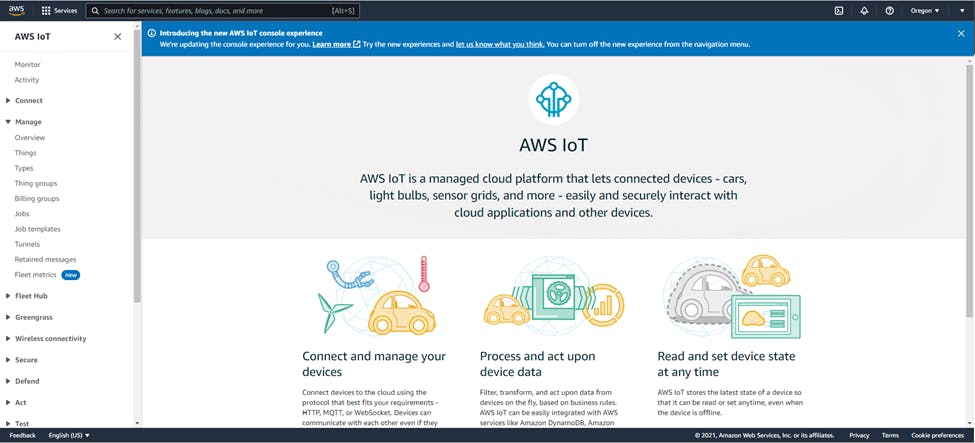
AWS IoT Core Home
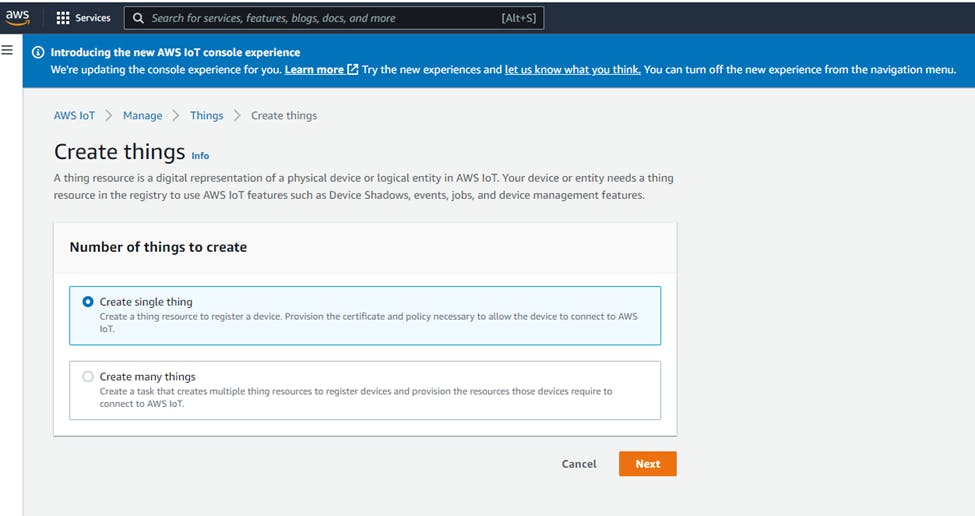
Create a single thing


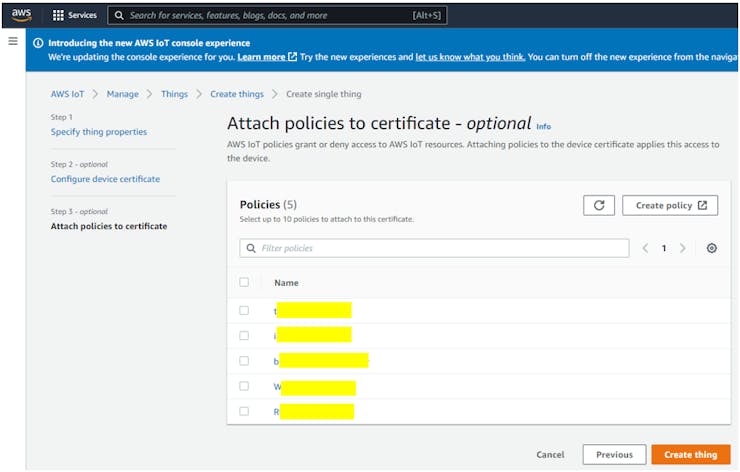
Attach a policy (you must create one if you haven’t created one). In my case, I allowed all for testing purposes; please create your policy corresponding to your needs. For more information about policies please refer to: https://docs.aws.amazon.com/iot/latest/developerguide/iot-policies.html
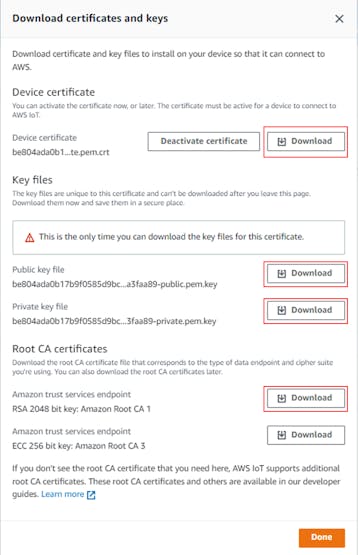
Download 4 certificates from the pop-up window. FYI, public key won’t be used. Please keep in mind that you won’t be able to download these keys later, so copy them to a safe place. Also, for security reasons it is recommended to delete these keys after adding them to the firmware.
One a ‘thing’ is created in AWS IoT Core, let’s move on to the next step – Firmware.
A sample firmware can be downloaded or cloned from the following Github link: https://github.com/Wiznet/RP2040-HAT-AWS-C
Please clone, update submodule and patch.
Copy the downloaded keys into…RP2040-HAT-AWS-CexamplesAWS_IoT_MQTTmqtt_certificate.h.
RSA 2048bit key: Amazone Root CA 1 -> mqtt_root_ca
Device certificate -> mqtt_client_cert
Private keyfile -> mqtt_private_key
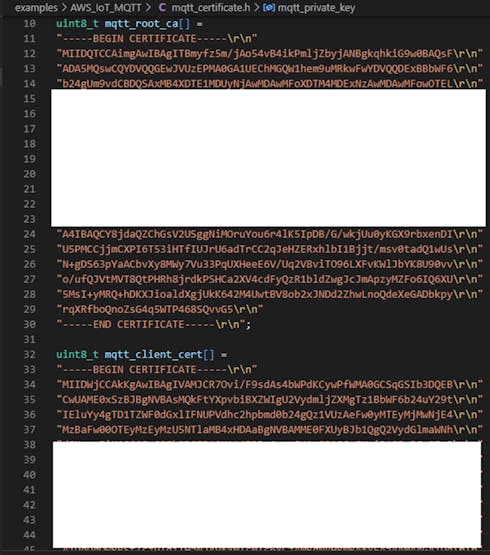
Next, it is necessary to input domain, publish & subscribe topic, Client ID. This information shall be added to define variables in..RP2040-HAT-AWS-CexamplesAWS_IoT_MQTTAWS_IoT_MQTT.c
Thing name shall be used as Client ID.
For testing purposes I used shadow/update, shadow/update/accepted as Topics.
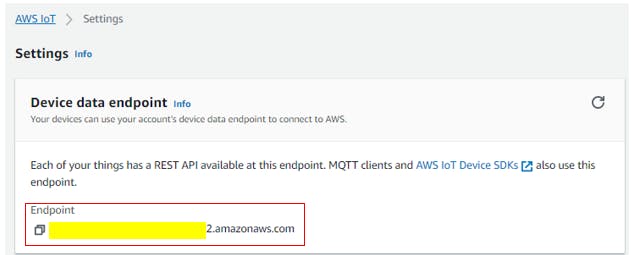
You should be able to see the following log in the serial terminal.
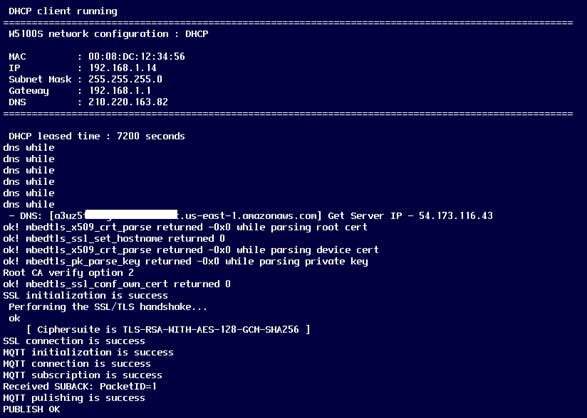
After obtaining IP address from DHCP, the device will connect to the domain through DNS and publish data.
You can check the Transmitted data via MQTT Test client.

Vice versa, you can also check the published data from the ‘MQTT test client to subscribed topic.
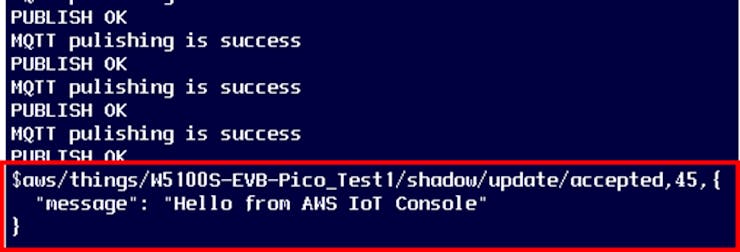
Congratulations!
Now, your device is successfully connected to AWS IoT Core 🙂

-150x150.png)
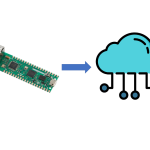
COMMENTS